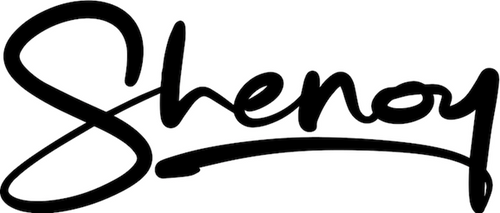Collection: FAQ
All your burning questions answered....
Do you ship worldwide?
Yes, we offer subsized shipping worldwide for our headphones through our corporate partnership with DHL for priority air courier to your doorstep. And yes, this includes remote areas too at no additional to you. Within Singapore, we offer free islandwide delivery via Ninja Van.
Are SH010 earcups replaceable?
Yes, SH010's earcups are replaceable and sold separately.
You may follow the link to video of the step by step process on how to replace SH010's earcups:
HOW TO REPLACE EARCUPS FOR SH010 HEADPHONE
Are SH025 ELEVATE earcups replaceable?
Yes, The SH025 ELEVATE earcups are replaceable and sold separately. Based on the feedback we have recieved, they are designed to be very simple to swap out compared to our older SH010 model.
You may follow the link to video of the step by step process on how to replace SH025's earcups:
HOW TO REPLACE EARCUPS FOR SH025 ELEVATE HEADPHONE
How does "Multipoint" work on the SH010 and SH025 ELEVATE headphones?
Multipoint is a feature that allows a single Bluetooth headset to maintain simultaneous connections to two source devices like a laptop and smartphone.
To enable multipoint:
Connect first device (example: Phone)
Switch on the Shenoy headphones. It will automatically enter Bluetooth pairing mode. Find the headphone model name (“Shenoy” / "Shenoy ELEVATE") on your device's Bluetooth settings screen. Select to pair. Connection complete with voice prompt.
Connect second device (example: Laptop)
Switch off the Bluetooth mode on the first device to automatically disconnect the headphone. Find the headphone model name (“Shenoy” / "Shenoy ELEVATE") on your second device's Bluetooth settings screen. Select to pair. Connection complete.
Switch on the Bluetooth mode on the first device
Switch off headphone and turn it back on. The headphone will automatically connect to both devices. Depending on the kind of device, if the headphone pairs automatically to only one device, simply click on the device name on the Bluetooth screen of the second device and it will be connected as well. Now the headphone is simultaneously connected to both devices.
Typical usage:
Scenario 1: If you are listening to music on your laptop, and the phone rings, the connection automatically switches to the phone. Once you hang up the phone, the connection automatically switches back to the laptop and the music resumes.
Scenario 2: If you wish to switch to playing music on your phone, simply pause the music on your laptop and start playing the music on your phone. The connection will automatically switch immediately and the music from the phone will start playing on the headphones. And vice versa.
Can the SH025 ELEVATE be used without switching on the Power button?
Our older flagship model, the SH010 was designed with an ANC switch on the left side that could be turned on independently of the Bluetooth chipset. We had specically designed this keeping in mind the needs of users who simply wanted to use the headphones for a quiet time on a flight (or at night) without the need to listen to anything really. This worked well, but we also recieved a lot of feedback about the battery getting drained simply because the users forget to switch off the ANC when done. It is actually very easy to forget.
Hence for the SH025 ELEVATE we went with the more traditional design observed with other major headphone manufacturers of needing to switch the Bluetooth chipset on (using the power on button on the right side) in order to activate the ANC button on the left side. For users who still wanted the stand alone feature, it was still possible to use the ANC button when one of the 2 supplied cables was inserted into the 1/8 inch (3.5 mm) headphone jack. Essentially switching the headphone to wired mode. There are no voice prompts in this mode as the Bluetooth chipset is off, but the ANC and Ambient modes work fine with visual indicators. For users who find it inconvenient to have a cable dangling from the headphone, we went one step further and after extensive trials of different options settled on a 220 Ohms impedence plug that acts a a dummy load and also doubles up for using the headphone safely in wired mode with high power devides like external Hi-Fi amplifiers without damage to the headphones or more importanly your precious ears!.
For a better understanding of how this works, please watch the video at the link below.
HOW TO ACTIVATE STANDALONE ANC ON THE SH025 ELEVATE HEADPHONE
How do I use the SH010 and SH025 ELEVATE headphone with MS Teams?
- Power on the headphone by holding down the power button for 2-3 seconds until the power on button comes on. The headphone will automatically enter pairing mode with the flashing light alternating between blue and red colors.
- Launch the Bluetooth panel on your Windows PC as shown below:

-
Select the option to Add Bluetooth or other device

- On the next screen, click on the first option for “Bluetooth”

- On the next screen, the system will automatically detect the available devices. Select the one called “Shenoy” (or "Shenoy ELEVATE") that is displayed

- Click on the “Shenoy” (or "Shenoy ELEVATE") icon displayed and on the next screen select the “Connect” button
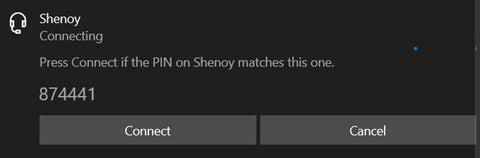
- Once the device is connected, it will appear on the main Bluetooth screen as follows:

- Windows will also display a prompt on the bottom right of the screen as follows:

- In Microsoft Teams select the option for Device Settings. Select the device called “Shenoy Hands-Free AG Audio”. And you are all set to go for the Sh010. A similar option exists for the SH025 ELEVATE

- If the headphone power is switched off (by holding the power button down for 2-3 seconds), and subsequently switched back on, it will automatically reconnect to your Windows laptop.
What is the difference between Hi-Fi Audio, HD Audio, and Hi-Res Audio?
Hi-Fi Audio is most commonly associated with audio perceived to be of "CD-quality." CD quality audio is music that is sampled at 16 bit, 44.1 Hkz
HD Audio refers to audio perceived to be of "higher" than CD-quality. HD quality audio is music that is sampled at 24 bit, 48 Khz
Hi-Res Audio refers to audio that is sampled at a much higher rate of 24 bit, 96 Khz or 24 bit, 192 Khz
The SH010 is a Hi-Fi Audio Headphone. For the SH025 ELEVATE we have pushed it into higher qualiuty audio with HD Audio in addition to support for Hi-FI Audio.
What are Bluetooth Audio "Codecs"?
Codecs “encode” and “decode” audio using different types of file compression to send as much information as possible using the available speed and Bluetooth bandwidth. Much of what distinguishes a codec comes down to bit depth (bits), bitrate (Kbps), and sampling rate (kHz), with higher numbers indicating higher quality in nearly all scenarios.
Common Codecs:
SBC is the most basic codec with the lowest bitrate and, therefore, the lowest sound quality.
AAC is a step up from SBC and most common on Apple phones and tablets.
aptX™ audio technologies from Qualcomm® are also a step-up from SBC and designed to provide great sound for music, calls and more. aptX™ is the preferred standard for Android. aptX™ is actually a number of codecs with different purposes. There's standard aptX™, aptX™ LL (low latency) for gaming, and aptX™ HD for high-quality audio.
Additionally, while Qualcomm® launched aptX™ Adaptive in 2018 with 48kHz support, the codec is actually capable of wirelessly transmitting 96kHz files – the sampling rate studio music is often recorded at, and digital hi-res files distributed at. aptX™ Adaptive uses adaptive bitrate to offer a combination of lower latency and higher quality.
LDAC and LHDC enable even higher quality sound than those codecs, and are currently the only ones to which the Japan Audio Society extends its "Hi-Res Wireless Audio" certification

In our current product range, the older Shenoy SH010 supports SBC and AAC while our current flagship model, the Shenoy SH025 ELEVATE additionally supports aptX™ and aptX™ HD
What is a “Lossless” Audio codec?
The term "Lossless" was essentially created to mean the opposite — of "compressed" or "lossy". All of the codecs described above are “lossy” – meaning these are digital music files that have had a lot of their details, specifically their high and low frequencies, stripped away in order to save space on your smartphone or computer.
The term "Lossless" doesn't mean uncompressed, however, but it refers to a type of compressed digital audio file that uses advanced data compression algorithms so that the audio track doesn't "lose" any detail in the compression process. When somebody refers to a "lossless" track, they typically mean that it's the same quality as a CD or vinyl record (16-bit/44.1 kHz).
Introducing aptX™ Lossless
aptX™ Lossless is a new feature of Snapdragon™ Sound Technology from Qualcomm® that is designed to deliver Lossless audio quality over Bluetooth wireless technology. Claimed to be mathematically “bit-for-bit” exact, the technology supports 44.1kHz, 16-bit CD lossless audio quality.
Despite its lossless branding, aptX™ Lossless isn’t entirely compression-free. There’s still some compression at work here to bring 1.4Mbps CD-quality audio down to the 1Mbps bitrate that aptX™ Lossless is capable of transmitting. But the difference here is that the compression being used shouldn’t result in any loss of data and is “bit-for-bit” exact. After it’s uncompressed it’s exactly the same as the original (in a manner similar to a zip file - it gets smaller, but it’s exactly what it was when it comes out
aptX™ Lossless features & specifications:
- Supports 44.1kHz, 16-bit CD lossless audio quality
- Designed to scale-up to CD lossless audio based on Bluetooth link quality
- User can select between CD lossless audio 44.1kHz and 24-bit 96kHz lossy
- Auto-detects to enable CD lossless audio when the source is lossless audio
- Mathematically bit-for-bit exact
- Bit-rate – ~1Mbps
Do digital streaming services support “Lossless” Audio?
Yes. As of this time Apple Music, Tidal HiFi, Amazon Music Unlimited, Deezer Premium and Qobuz support Lossless Audio.
Spotify's first lossless streaming service, Spotify Hifi, was announced in early 2021 and was supposed to launch before the start of 2022 — but it's still not here yet.